The only issue is that your cells display the time and the data, which is precisely what your boss does not want. Otherwise, everything is good. The data value is typically more significant than the time (and this is not a pun). Both will be displayed in Excel because the timestamp comprises both unless you manually remove the time.
How to remove time from date in Excel Sheet?
The following instructions will show you how to remove time from a date in Excel.
To hide the time from the timestamp, change the format.
By changing the Excel cells’ format, you may quickly display only the date and not the date and time.
By doing this, you hide the time portion of the time stamp rather than removing the time from it. The cells in the example below both have the same date value, but because of how they are formatted, you can see the time in only one of them.

The formula bar in the image above displays the time and date, whereas the cell displays the date.
Here’s how to change the cell formatting to hide or delete the time from the date:
1. To delete the time stamp from a cell, select the cell that contains the time stamp.
2. Press the 1 key while holding down the Control key. This will launch the Format Cells dialogue box.
3. Choose the Number tab from the Format Cells dialogue box.
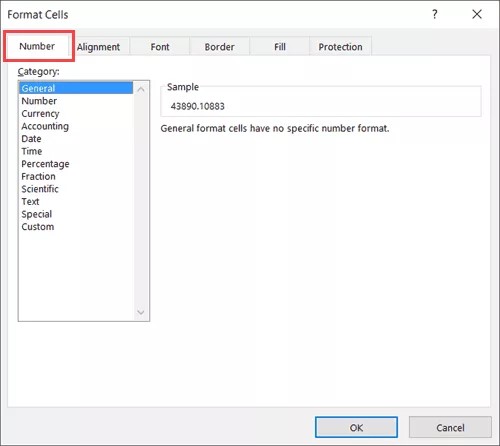
4. Select the Date option in the left pane.

5. Choose the format you want the date to be presented from the options on the right.
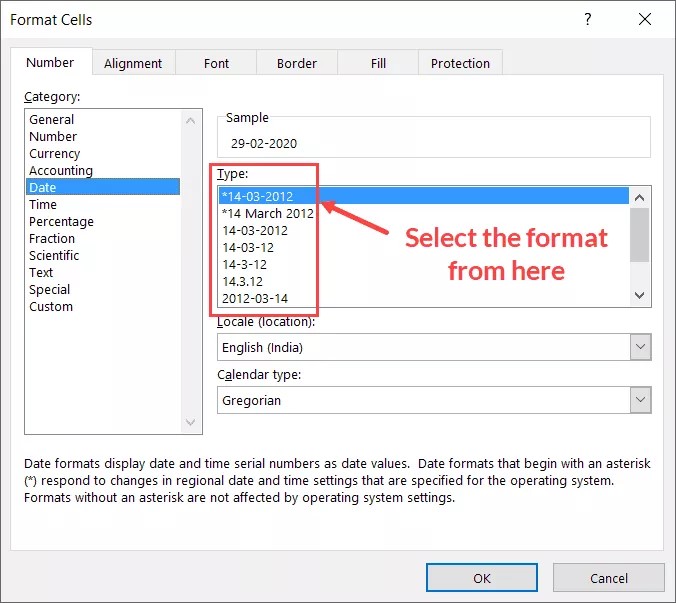
6. Select OK.
The time component of the time stamp would be immediately hidden by the processes mentioned above, leaving you with the date.
Remember that this technique conceals the time component; it does not eliminate it. This implies that if you use these cells in any computations, the results will consider the time and date values.
This approach has the following two advantages:
- The result can be obtained without using a separate column. Pick the data-containing cells and alter the format only for those cells.
- The actual value remains unaffected; just the presentation is altered. You still have the original data, so you can use it if necessary.
Using the INT Function, remove the time from a date
You can use the INT function to erase the time component of the timestamp. This is a result of the timestamp being a decimal number. The numbers represent the date up to the decimal point, and the time is represented by the numbers following.
The date information is retained, but the time information is stripped off by the INT function, eliminating everything beyond the decimal point.
Using INT in Excel, subtract the time from a date
1- To make the edited date visible, click on the cell.
2- Type = INT(
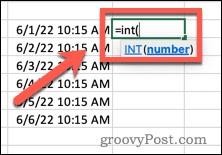
3- Choose the cell that contains the timestamp (or type the cell reference manually).
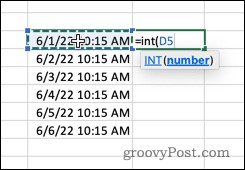
4- Add one final closed bracket, and then hit Enter.
The time in your result will now read 12:00 AM. This is so that both the date and the time may still be seen in the cell’s format. Now that the time component is zero, this is displayed as 12:00 AM.
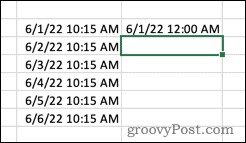
Conclusion
These are some basic and speedy techniques for removing time from date in excel. Whether you wish to retain the original data or not will determine the strategy you use.
